
Visual Studio 2017 에서 새로운 리소스 파일의 템플릿을 추가할 수 없을 때의 해결방법
하고 싶은 것
Visual Studio 2017에서 리소스 파일을 추가 시키고 싶었습니다.
하지만 Add New Item에 리소스 파일의 템플릿이 아무리 찾아도 나오지 않고…
해결 방법
구글링으로 Visual Studio의 Developer Community에서 같은 내용의 질문을 발견하였습니다.
Add New Item –> Resource File (.RESX) missing
it appears the "ASP.NET and web development" workload is missing some components. I've alerted the ASP.NET team. The workaround is to open "Visual Studio Installer" | Click Modify | Select ".NET desktop development". After adding that workload, I can now see the missing resource file item template.
아무래도 ASP.NET and web development의 workload에 일부 콤포넨트가 빠진게 원인이라는듯 합니다.
「.NET desktop development」를 선택해서 추가하면 된다고 써 있길래 「.NET desktop development」를 선택해서 혹시나 싶어서 「개요」에 있는 상세 항목도 전부 체크해서 재 인스톨하니 무사히 리소스 파일을 추가할 수 있게 되었습니다.
아래가 이번에 제가 대응한 순서 입니다.
이번에 내가 대응한 순서
①「Visual Studio의 업데이트 15.3.5→15.4.5」
②「Visual Studio의 업데이트」
③「.NET 데스크탑 개발」을 선택하고 또 개요에 있는 「.NET 데스크탑 개발」의 모든 옵션을 선택해서 업데이트
불필요한 것도 포함되어 있을 수는 있지만 처음에 필요해 보이는 것만 선택해서 인스톨했더니 여전히 리소스 파일의 템플릿이 표시되지 않았기에 결국 전부 선택해서 업데이트 시켰습니다.
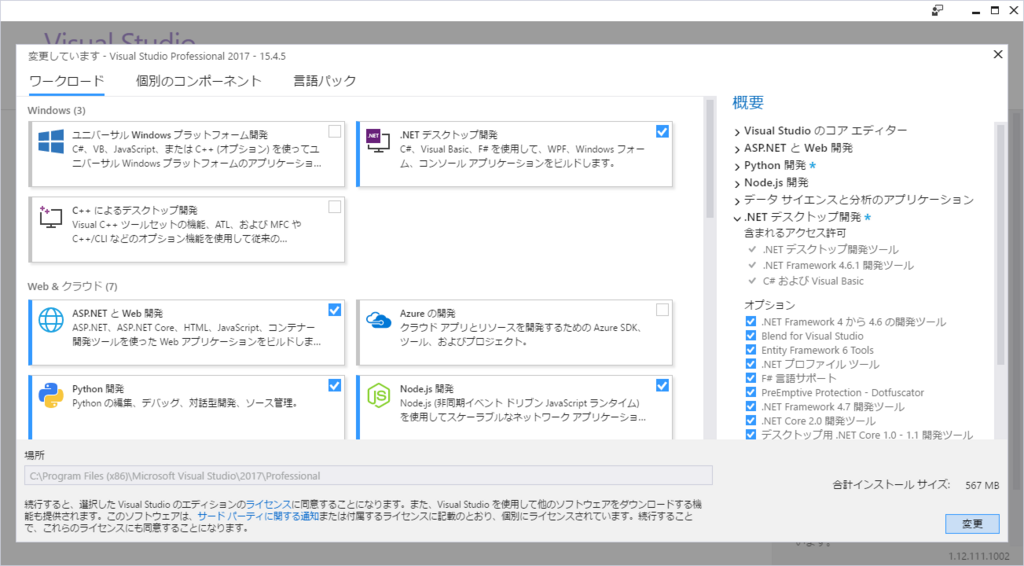
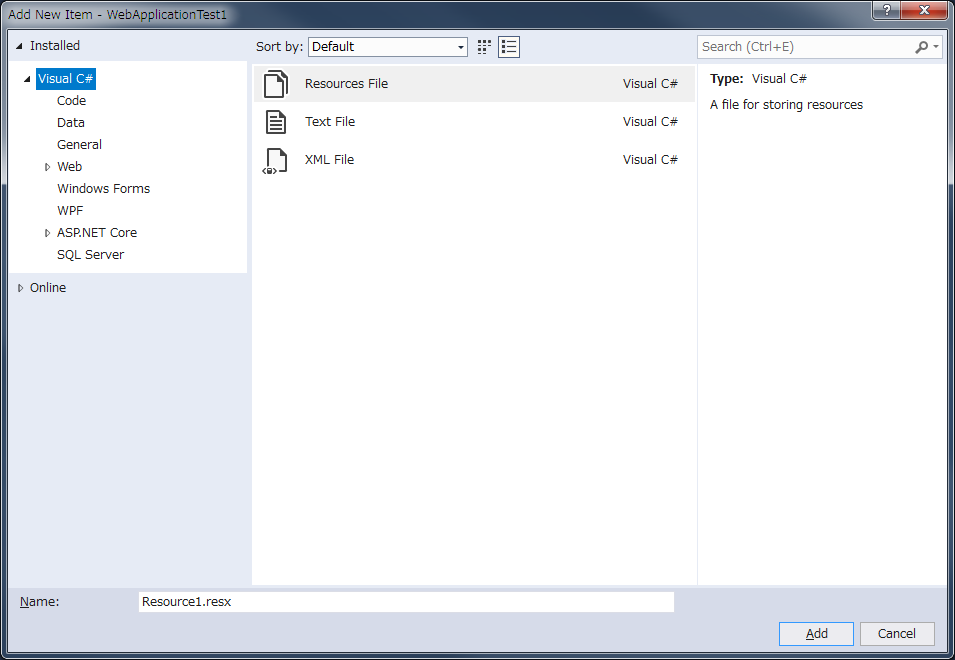
Visual Studio 2017 인스톨러의 참고
Modify Visual Studio 2017 by adding or removing workloads and components